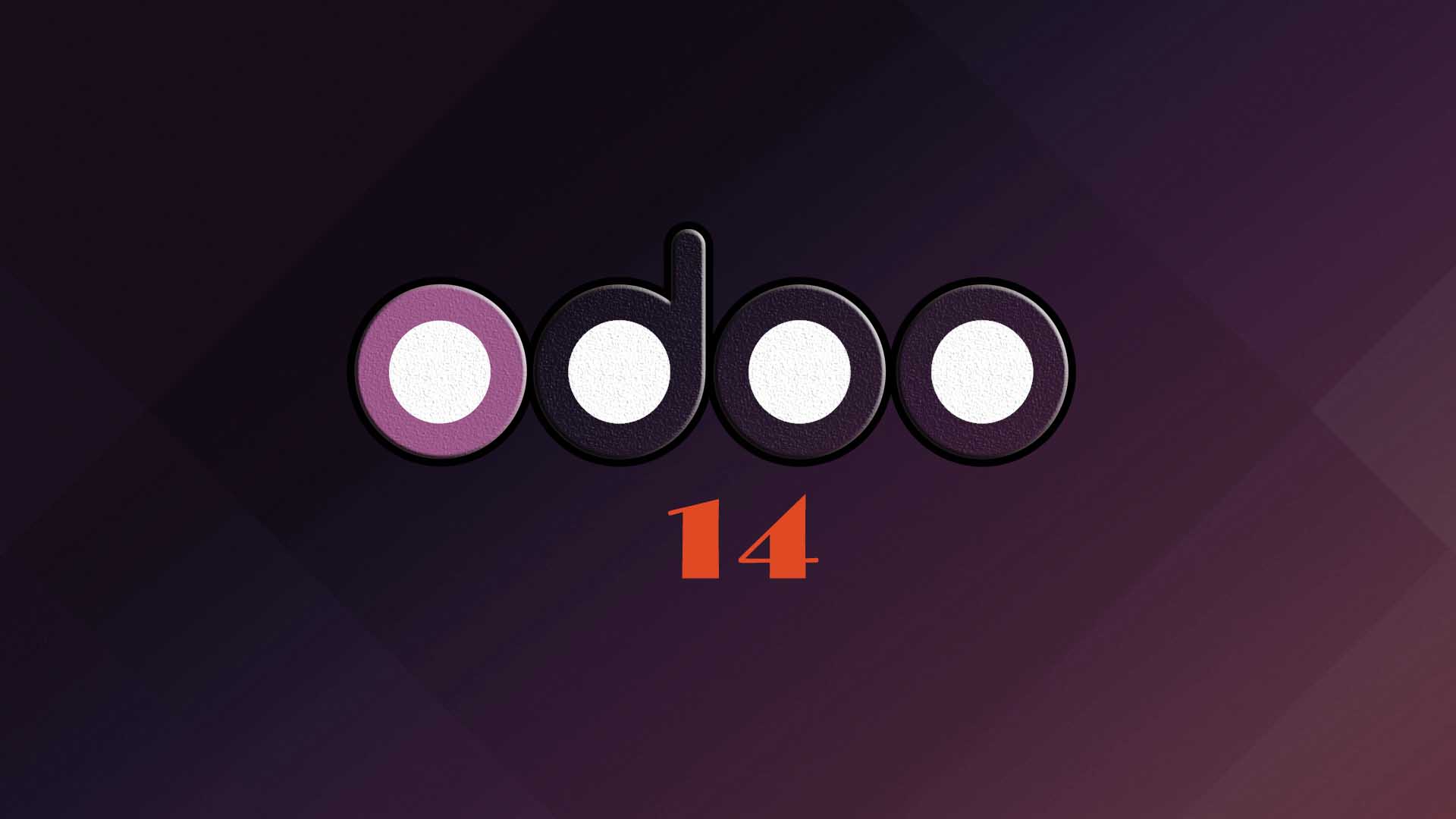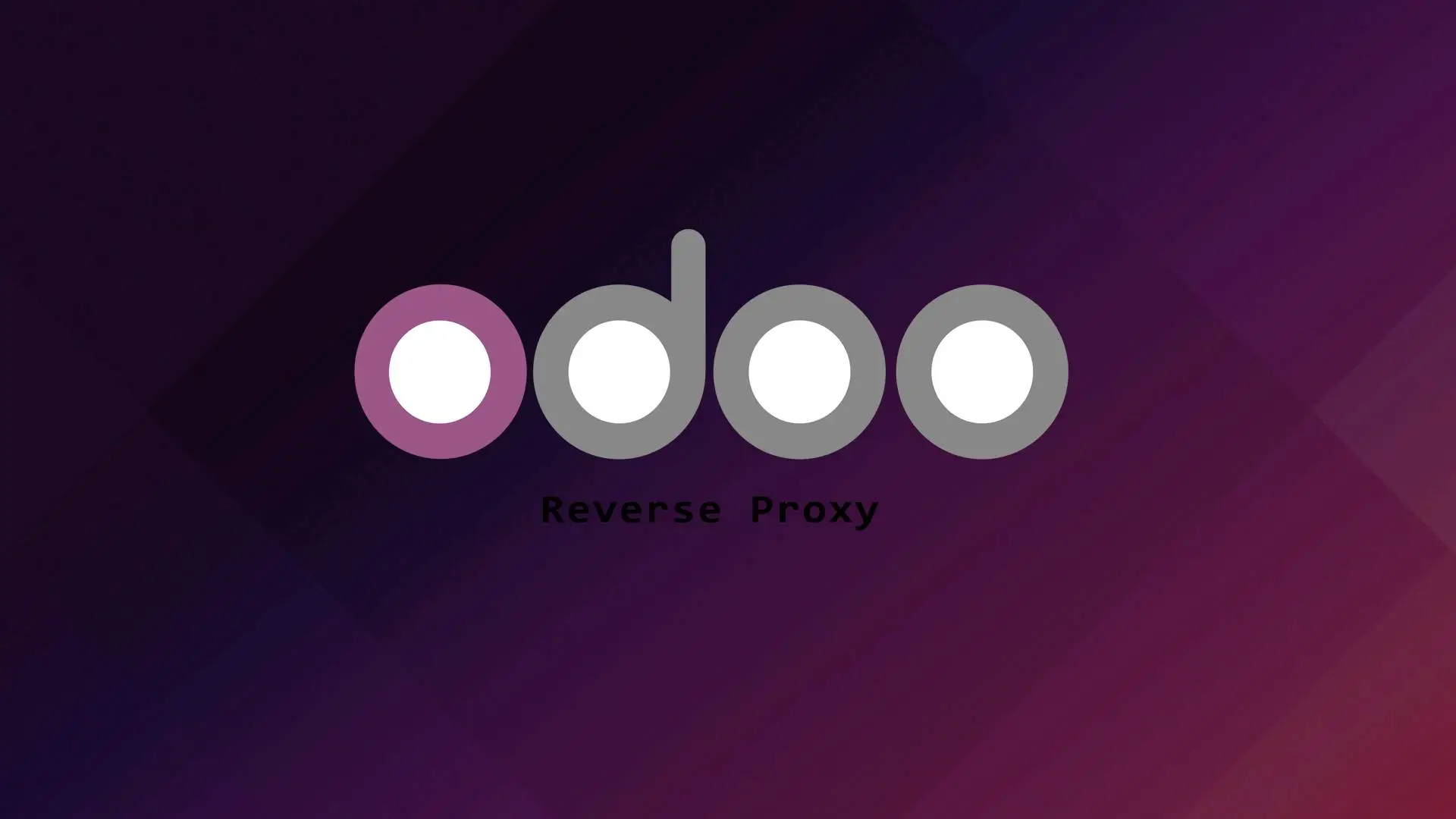In DirectAdmin, when we create an email account we normally select the default options. So there are instances that the default options does not fit on our use case. Sometimes we wanted to limit the users email sending limit or want to increase it.
In this tutorial we will help you modify the email sending limit in DA control panel.
Let us start with our tutorial.
Modifying the Admin Settings
In order for us to define our desired number for email limit we need to modify the “Max limit User can set per E-mail” to unlimited.
1. Log in to your DirectAdmin account
2. Click Menu, in the Admin section go to Server Manager->Administrator Settings->Email Settings
3. Check Max limit User can set per E-mail and select Unlimited.
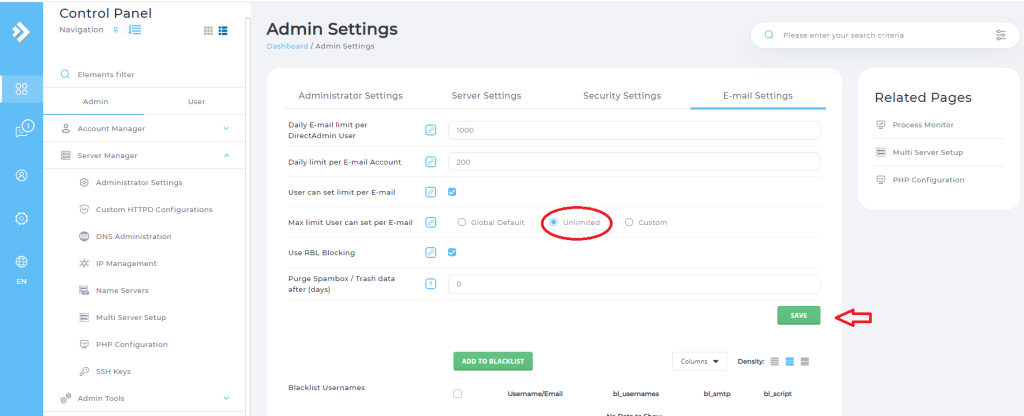
4. Click Save.
Modifying the email sending limit
To modify the email sending limit follow the steps below.
1. Click Menu, in the User section go to Email Manager->Email Accounts
2. Go to the email account you want to change and click the PLUS sign.

3. Select the Change Limits.

4. Modify the Send Limit and put the desired number.
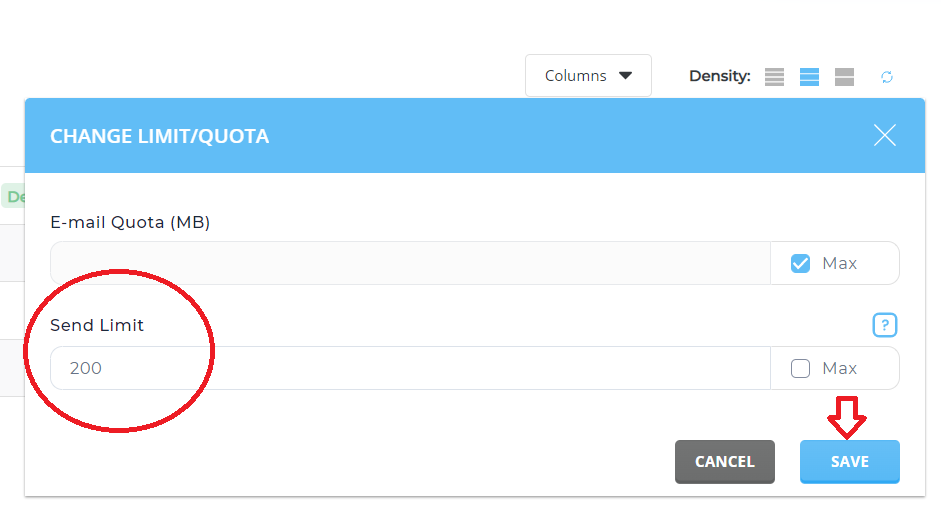
5. Click Save.
You have successfully changed the email sending limit of your email account.
Conclusion
You have learned how to change the email sending limit in DirectAdmin. If you like this article you might like also our other articles on this site.
If you have questions, feel free to leave a comment and we will try to answer it.
Thank you and hope you enjoy our tutorial ?